Useful Information for beginners
- FS-UAE is cross-platform compatible (Mac/Win/Linux), but not cross-Version compatible.
To avoid desynchronization, please make sure all players have the same FS-UAE version.
The best way to ensure this, is to have everyone download the latest AmigaLive package. - When starting the AmigaLive application for the first time, make sure to select your “Preferred Controller” device from the main window.
When using more than one buttons, you may need to map all your controller buttons as described in Joystick-Solutions - Optionally you may select a proper name-tag for in-game chatting with the Tab-Chat.
When using the Tab-Chat, the 3 letter tag of each player connected is shown at the top which also includes an accurate ping/latency number next to it. - You can adjust the audio levels during the game with F12+Comma or F12+Period (Refer to keyboard shortcuts).
- You can always use the F12 key to enter the options menu and switch the input options to your preferred device, or players .
- On an online session, players can connect only during startup and within the time period of the “server time-out” from when initiating the game (default is 5-6 minutes), otherwise the game session will expire.
- If the game session expires or a player disconnects, every player gets dropped out of the session and the game continues playing in offline mode. If in-case you wish to continue the game online from where it left off, one player must “save the state” and transfer it to all players before starting a new game.
This can be done by selecting the saved state before starting the game, everyone joining will receive the state automatically. - if specific keyboard keys do not work during a game, they may be locked to a selected keyboard layout which is emulating a virtual joystick.
You can use the F12 key to enter the options menu and remove the keyboard layout from the input device so those keys can work again.
Additionally: if the left/right Alt and left/right Amiga keys work, you can toggle through the Amiga full keyboard emulation with F12+K
Starting a game locally offline
-
- Check the “Play Offline” check-box

- Select a game from the game drop-down list

- Click “Start Game”

- Check the “Play Offline” check-box
Starting a multiplayer game online
-
- ) Uncheck the “Play Offline” check-box

- ) Select how many players will be connecting remotely (should include the player starting the game and any spectators)

- ) Select a server location between the players connecting. (A rough, not so accurate ping estimate will be displayed).

- ) Select a game from the game drop-down list

- ) Select Controller for joystick (Safe to leave this as as “player 1” and the available player/controller port will be chosen automatically)
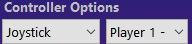
- ) Now click “Start Game”

The server will initiate a game session and FS-UAE will launch and wait for all remaining players to connect before the game starts.
(At this point your mouse pointer may be locked, the best way to free it is with Alt+Tab or middle mouse button or Alt+G)
- ) Uncheck the “Play Offline” check-box
Connect remaining player(s) :
-
- ) Select the same server as starting player chose earlier

- ) You will be able to see the game started and click on it once.

- ) Select Controller for joystick (An available player/controller port will be chosen automatically when selecting the game to join)
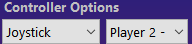
- ) You can double-click to connect to the game or select and click on the “Join Game” button

- ) Select the same server as starting player chose earlier
Simple and Fast Start Video
0:46 The joining players can see the game started when selecting the same server location as the player who initiated the game.
FS-UAE Tab-Chat interface
While playing an online game, you can can press the “Tab key” to toggle the chat and write a message for other players to see.
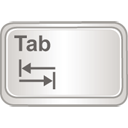
A HUD will appear displaying the player netplay-tag of all connected players with a number next to them which shows their network latency (ping round trip time in milliseconds) to the server (the lower the better). Depending on the game, it may not be playable if latency exceeds 150ms.
Shortcut Keys
- Cursos keys and Right-Control key = Default keys for joystick port 1 emulation
- Middle-Mouse-Button = un-grabs the mouse pointer (FS-UAE locks the mouse in the emulation zone)
- Alt+F4 or F12+Q = Quits the application
- Alt+Enter or F12+F = Toggles Fullscreen mode
- F11 = Cycles through resolution modes
- F12 = Opens the menu for gameplay settings and manual disk changes
- Left-CRL+F1 to F9 = Changes disk images accordingly for DF0:
- F12+N = Mutes floppy drive sounds
- F12+M = Mutes all sounds
- F12+Comma = Decreases the Volume
- F12+Period = Increases the Volume
- F12+P = Pauses the Application
- F12+K = Toggles through full keyboard emulation
- TAB = Toggles text chat, also shows ping-rate of everyone connected
Lag and smooth play
FS-UAE should work pretty well in this regard by now, but playing through a wireless network is not recommended.
It will work, but if there is some packet loss, the emulation will jitter, and the input lag will increase for this player.
As shown earlier, While in-game you can press the TAB key to chat with all the players connected and see the ping rate next to their name tag (the lower the better).
It is important to keep packet loss to a minimum. For technical reasons, network communication must be ordered and guaranteed, so TCP is used and not UDP. When packet loss occurs, TCP will incur delays which will impact the performance of the player with lag. Other players will not be affected unless the delays are extreme. Here are some tips:
- Keep FS-UAE in focus, if you switch to another window, FS-UAE performs in a lower priority even though it still grabs your input devices.
- Avoid wireless networks. Packet loss will degrade smoothness and increase input lag.
Even more important: avoid “running as host” on a wireless link. This can degrade performance for all clients. - It is recommended that you disable the WLAN background scanning using this useful link for Windows
- Alternatively, you can use a powerline (wired network adapter using the existing electrical lines of your home) for a steady network latency similar to LAN.
- Do not saturate the Internet link with data. Pause (or limit) torrents etc. FS-UAE itself does not use much bandwitch, but a satured link will have packet loss.
To minimize input lag, FS-UAE will control / alter the frame rate based on information from the server.
This means that full video sync is not compatible and will automatically be disabled.


_12.png)










_02.png)
_03.png)
_08.png)

_03.png)
_25.png)
