Joystick Solutions
Are you having problems with your controller movement or additional buttons behave as the primary fire button?
Correct the joystick/D-pad movement and enable additional buttons by performing the following setup:
The buttons and movements need to be mapped through the “FS-UAE Launcher”
AmigaLive offers a quick shortcut to the Launcher by selecting “Help” -> “Check FS-UAE Launcher/Version” from the top menu.
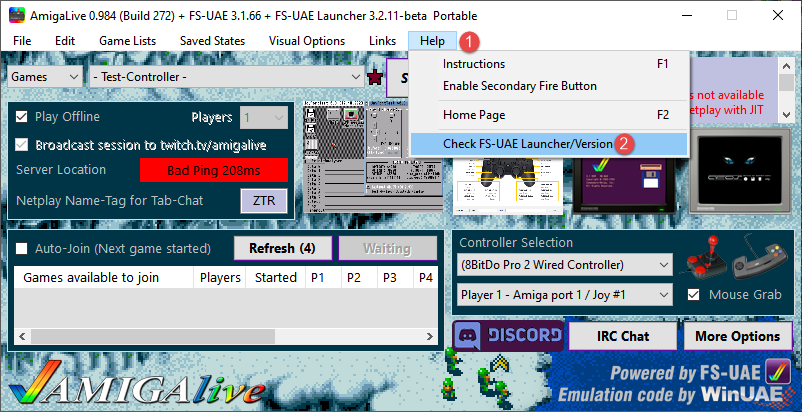
Once the “FS-UAE Launcher” window is open, click on the dark blue FS-UAE icon on the top-left, this should open a drop-down menu
Select the option “Settings” (located at the bottom half of the options), this should open another window for the settings
Select “Controllers”, and on the right side you should see all your available controllers
Double click on your controller’s name to open the mapping window
(This needs to be done for each controller model)
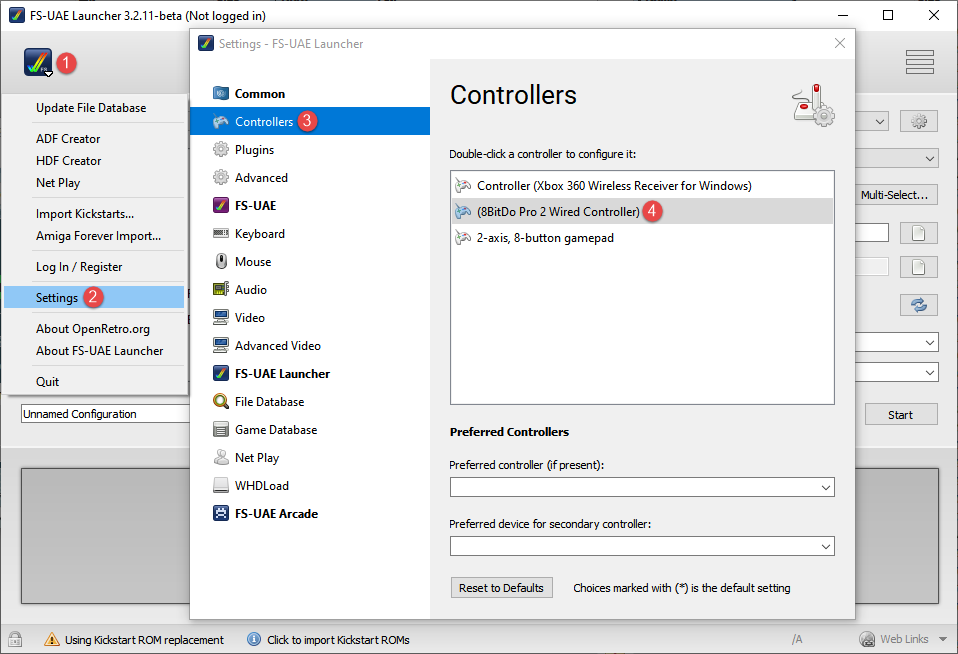
Map all available buttons you have in the controller mapping window
(The ones highlighted in yellow are important for most games)
D-Pad mappings are used for the normal movement of up, down, left, right
The “South Button” is the first fire button (primary)
The “West Button” is the second fire button (secondary)
Advanced info: The “East Button” is pre-mapped by the emulator as an alternative to “up” (for games that use “up” to jump) when the controller port is in “Joystick Mode” only (not in “CD32 Pad Mode”)
IMPORTANT:
Select “Controller Type” as “Gamepad” (bottom left option), give the controller a unique name and click the “Save” button
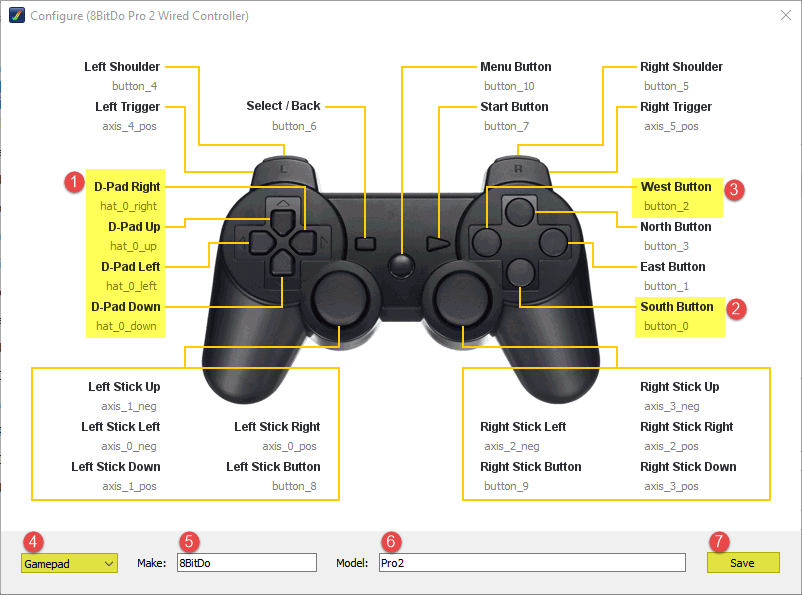
You can confirm the controller buttons and movement by starting the “- Test-Controller -” configuration which is located at the top of the games list
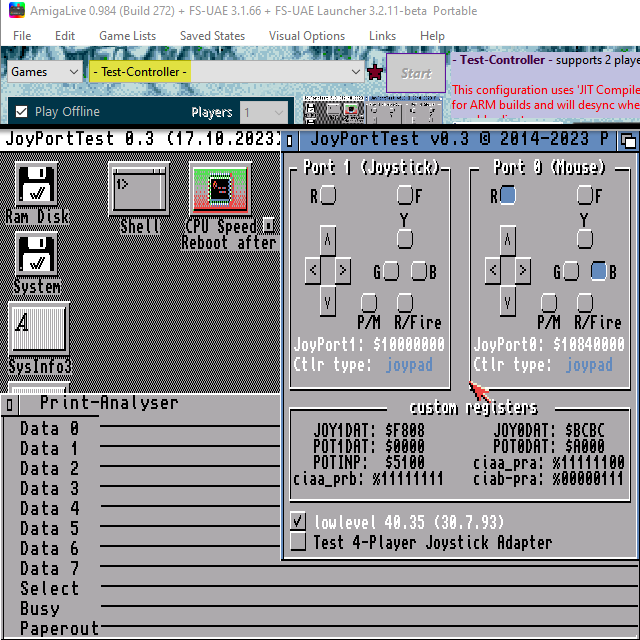
Are you looking to purchase a new digital joystick?
Check out these amazing joysticks!
|
ZAPstick (multi-color choice) |
|
|
Monster Joysticks |
The Greek Stick (TGS) |
|
ArcadeR |
|
| Atari Single Player USB Fightstick |
Arcade Evolution Amiga Joystick |
Do you already own an Amiga/Atari/C64 Joystick?
You can use it with a “DB9 controller to USB adapter”:
(IMPORTANT! Check ** Warning ** in red below)
|
C64 Mini joystick adapter |
Retronic Design’s USB joystick adapter |
|
Megadrive/SMS/Atari controller to USB adapter |
Immortal Joysticks USB Adapter |
|
2600-daptor D9 |
MayFlash Genesis/Megadrive controller adapter |
|
RetroFun! USB adapter |
iCode USB Adapter (2 ports) |
The above adapters have been tested by users and work fine with emulation.
Additionally, you can search the web for “C64 Joystick to USB adapter” as there are lots of adapters not listed here, you can share your links if you believe there is one worth adding.
** WARNING ** DO NOT PURCHASE AN “RS232 TO USB” ADAPTER.
DB9 RS232 adapters look identical to DB9 Joystick adapters, but they only work with PC Serial Port hardware and will NOT work with your controller.
















_04.png)
_03.png)





_04.png)







_05.png)

